Mail Merge is a feature provided by MS Word . It combines two basic components-text with identical information (main document) and the text with changing information i.e. data source or recipient list.
This feature of MS Word can be used to create multiple personalized letter. In this way, you can save enough time as there is no need to change the information for other recipients.
It requires three basic tasks to perform in the mail merge process.
1.) To create main document.
2.) To create/specify data source/recipients list.
3.) Merge or combine main document with data source or recipients list.
MAIN DOCUMENT
It contains the body of letter text that we want to send to all the recipients, It can be letter, envelopes, labels etc. It is the main part of the mail merge process.
Follow the given steps to create main document.
1. Create a new document and type the letter or open an already save document. In this case let us take an invitation letter.
2. Click on Mailings tab,go to Start Mail Merge. group to Start Mail Merge option.
3. In the drop down menu tab that appears, select the Step by Step Mail Merge Wizard... option.
4. The Mail Merge task pane will be opened at the right side. It will display five options. Select letters option if you want to. send a letter.
5. Click on Next: Starting document at the bottom of task pane form Step 1 of 6.
6. It will ask to use the current document or start form a template or start form be exiting document. Select 'Use the current document' or select as per requirement.
7. Click on Next: Select recipients from Step 2 of 6 at the bottom of the task pane.
DATA SOURCE AND ITS NEED
Data source or recipients is the database or excel sheet that stores the information such as Names, Addresses, City Name, Pin and Phone number It is necessary to have database because is the list of recipients to as whom we want to send letter.
Steps to create Data Source:
8. Under Step 3 of 6 mail merge pane,there will be three options to select recipients as shown on the adjacent figure. Select one option according to your requirement to create recipients list or data source.
 |
| New Address list dialog box |
9. Here suppose we select Type a new list radio button.
10.To type the names and addresses of recipients,click on the Create under 'Type a new list'.A new address list dialog box will appear on the screen.
11. Now click on customize columns to add or remove fields so that we can add only those fields which are required. So. that. only those fields will be displaye that. we added. click add or remove.
12. Enter data in those fields and click on New Entry button, it will create new blank record.
13. Enter records of recipients then click on OK button .Save address list - dialog box will appear on the screen.
14. Type a file name for your data source then click on Save button. your data source will be saved in a file and Mail Merge Recipients. dialog box will appear.
15. If you want the record to display in increasing or decreasing order then click. on sort. Filter and Sort dialog box will appear. In Sort Records tab, select Sort by field and the way they have to be sorted I.e. in ascending or descending order. You can see the tick Mark's on left side of all records which proves that all records. are selected by default. If you want to send letter to some people and not all those records so that they would not receive the letter Click on OK button.
16. Come to wizard step and click on 'Next: write your letter' which is present in Step 3 of 6 section.
MERGE FIELDS
Now it requires to merge your data source with your main document and for thos you will have to define the field name in your Main Document.
You can get your record in Main Document either from the options in Mail Merge task pane or to Mailing tab - write & Insert Fields group.
Steps to merge data source in main document:
17. Place the cursor where you want to insert field.
18. Click on the Address block.... in Mail Merge. task pane under step 4 of 6. Insert Address Block dialog box will appear.
19. Select desired address block format and click on OK. It will appear in the main document.
20.To insert a greeting line click on Greeting line.... in Mail Merge task pane under step 4 of 6. Insert Greeting line Dialog box will appear.
21. Here you can select Greeting line format To correct the format, click on Match fields. Match field dialog box will appear.
22. Select the desired fields and click on OK. You are in insert greeting like dialog box. Again click on OK.
<< Greeting Line >> will appear in main document. In order to confirm that MS Word has. received the data source according to Merge Fields, you can view the merge data. on the screen.
HOW TO VIEW THE MERGED DATA ?
To view the Merged data and check whether it has been inserted according to Merged Fields or not we can use the following steps:
23. Click Next: preview your letter on the mail merge task pane under Step 4 of 6, the first. record can be prevented.
24. To preview another letter, click on the recipient button in task pane or click next record button to view the next record. You will find next record button in preview result group in mailing tab from where you can also go through in preview record, first record and last record. in recipient list.
PRINTING LETTERS
Printouts of your letter with the Merged data can be obtained by following the given step:
25. Click on Next: Computer the merge in mail. merge task pane under Step 5 of 6.
26. Click the print button under Mail Merge section. Merge to printer dialog box will appear.
 |
| Merge to printer |
27. You can print all the records or current record or a specified record by giving their range in Merge to printer dialog box.
28. Click the OK button, print dialog box will appear.
29. Select printer name and click on OK.
30. Your print out is complete.














0 Comments